Skip this step if your brightness control is already working

In order to be able to use the brightness control on a XP-Downgraded machine, you need:
1. VAIO Event Service Hotfix (Which updates the VESConfig.ini file for the VAIO Event Service)
-> You can get this at http://www.sony-asia.com/support/download/240680.
-> If you have an FZ, you can use the VESConfig.ini I have attached

2. NVIDIA Driver with Customised nv4_disp.inf (Refer to Part 2)
Instructions:
1. Apply the VAIO Event Service Hotfix, or extract the installer (using Universal Extractor or similar) and replace the VESConfig.ini file in your "Program FilesSonyVAIO Event Service" directory with the extracted one. Note that you should restart the VAIO Event Service after doing this. (Alternately, you can restart your laptop.)
2. Install the NVIDIA Driver using your customised inf.
-> Device Manager -> Display Adaptor -> Update Driver -> "Install from a list or specific location" -> "Don't search. I will choose the driver to install." -> Have disk, and select the inf.
3. Your F5/F6 brightness controls should now work. For my FZ, the F7 (Display Controls) was also enabled after steps 1 and 2.
You can think of nv4_disp.inf as a 'guideline' that the device manager uses in the process of installing the NVIDIA driver. Since VAIO's brightness control relies on SmartDimmer, we have to add several entries to the inf so that brightness control is activated.
Now, there are several types of NVIDIA Drivers:
- NVIDIA GeForce Drivers: These drivers are released by NVIDIA, and are updated regularly. It is fairly difficult to use brightness controls with these.
- LV2G Drivers: These drivers are distributed by LV2G, and are also updated regularly. (They are usually released within three days of GeForce driver update.) You should download their drivers as well as their modded infs; we will be using these drivers in this tutorial. (-> Part 3) For more information, refer to their site.
- VAIO Drivers: These drivers are available through the VAIO update / VAIO Asia-Pacific Downgrade / VAIO eSupport / etc..., but unfortunately, they are NOT updated frequently. You are lucky to get an update about once in a year! So naturally, you would want to upgrade
 However, the VAIO drivers already have customised nv4_disp.inf, so the brightness controls should be working. Therefore, you can consider them your last resort in case you can't create your nv4_disp.inf.
However, the VAIO drivers already have customised nv4_disp.inf, so the brightness controls should be working. Therefore, you can consider them your last resort in case you can't create your nv4_disp.inf.First, you will modify the modded .inf from LV2G.
1. Open the .inf with a text editor (Notepad does the job fine)
2. Scroll down to the "NVIDIA Devices" section of the .inf file. You should see a whole list of lines starting with "%NVIDIA_DEV..."
3. Now, you need to find out what your graphic card's device ID is. Use GPU-Z or EVEREST to do this. For 8400M GT (my card), it turns out to be 10DE -
0426.
4. Run a search for the last 4 digits of your Device ID (i.e. 0426) in your text editor - you should find a line that says for example, "%NVIDIA_DEV.0426.01% = Section103". This tells me that I should be concerned with the "Section103" entries in the .inf file.
-> For your convenience, I have attached the copy of nv4_disp.inf that I have customised for LV2G Driver 190.15, but it will only work for graphic cards that belong to "Section103".
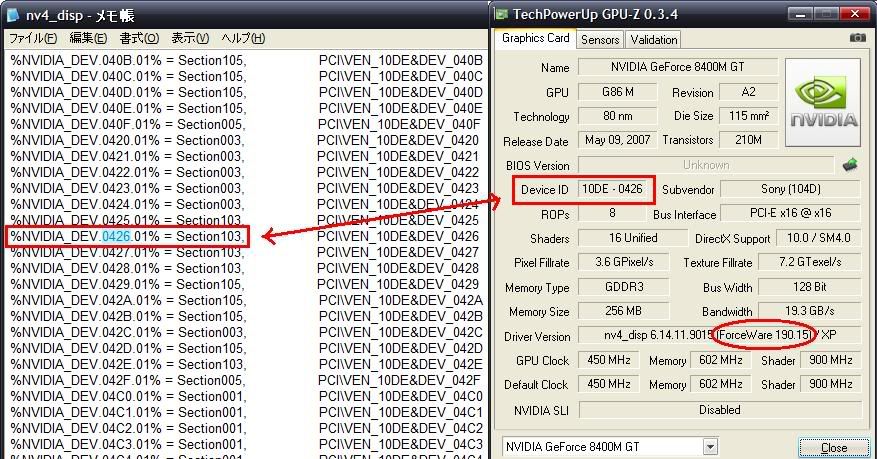
5. Now, run a search for your section (i.e. "Section103"). Eventually, you should bump into a series of lines which have headers like "[Section103]", "[Section103.CoInstallers]", "[Section103.GeneralConfigData]", etc... You only need to be concerned with the "SoftwareSettings" entry. (i.e.
"[Section103.SoftwareSettings]")

6. Stop here for a bit, but don't close the .inf.
7. Here comes the hard part... Open a customised inf for an older driver. (You can use the copy from VAIO eSupport / Asia-Pacific Downgrade, OR download a copy from bogart's thread (http://forum.notebookreview.com/show....php?t=195238). I have used bogart's 174.74 inf.
8. Repeat steps 4 and 5. Don't be discouraged if you see that your PCI Device ID's differ slightly. Bogart's 174.74 modded inf gives "%
NVIDIA_G86.DEV_0426.1%" as the Device ID, and "nv_G86_1" as the section of the inf I should be concerned with.
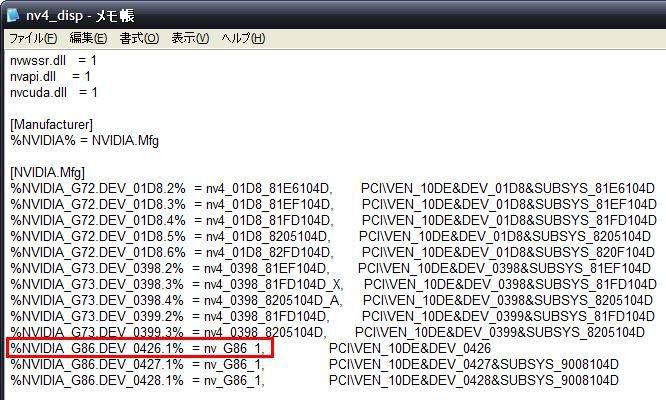
9. Now, compare two different "SoftwareSettings" entries that you should have. (i.e. I have [Section103.SoftwareSettings] from the LV2G inf, and
[nv_G86_1.SoftwareSettings] from the 174.74 inf.) You will find that the entries there do not at all look similar. Again, please do not be discouraged. Just confirm that you see AddReg entries that contain any of "FAEIDS", "PanelBrightnessLimits", "AdaptClkEna", "SmartDimmerBrightness", "SmartDimmer", and "RMCacheLoc_0" in the pre-customised inf, but you don't in the modded inf from LV2G. (Even if you don't see all of them, you should at least see "AdaptClkEna" and "SmartDimmer".)

10. Add the missing AddReg entries to the inf from LV2G. (Refer to the image below - make sure you have "AddReg = " before the entries.)
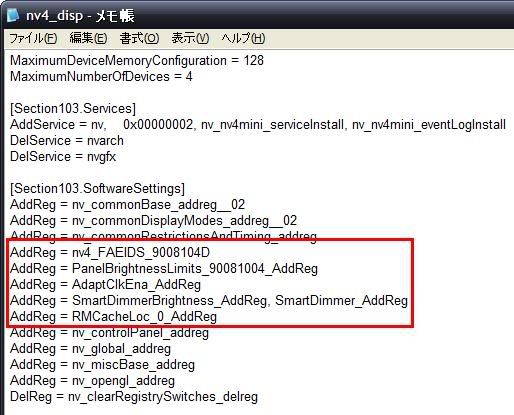
11. Then, find these entries in the pre-customised inf, and copy them across to the LV2G inf. For example, for the "AdaptClkEna" entry, you should find:
Code:
[AdaptClkEna_AddReg]
HKR,, PerfLevelSrc, %REG_DWORD%, 0x3333
or similar in the optimised inf. Copy it across to the LV2G inf. It's best if you copy it below the "SoftwareSettings" entry.
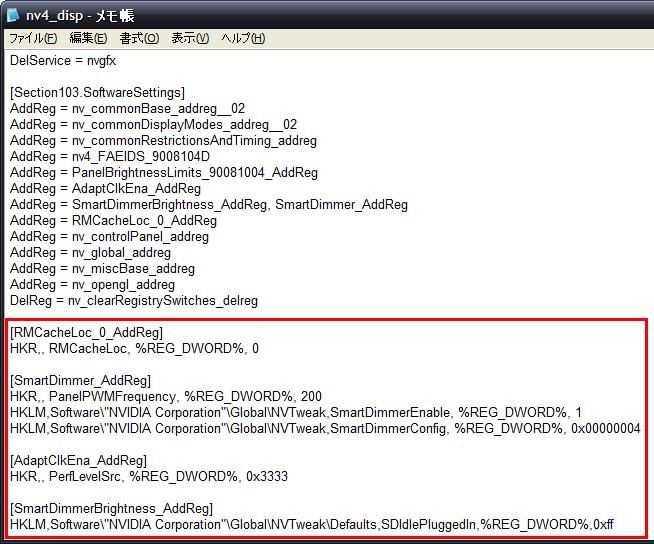
12. Now you're done! Save your work, sit back, and relax

You can overwrite the nv4_disp.inf in the LV2G driver with the modded one you just optimised. Install / update your driver from the device manager, and you're done!
Note: Don't forget to clean the remains of your previous uninstallation of the NVIDIA driver with Drive Sweeper.
P.S: More experienced users, please don't hesitate to correct me if I am mistaken, or if there can be more efficient / effective methods. Thanks!!
P.S.S: I've been told that Bogart's topic has been deleted. You can find a link for his 174.74 .inf lower down, along with my 186.81 and 190.15 .infs. Personally, I recommend using the 186.81. It's a really stable driver and I've had no NVIDIA-related crashes so far with it. Of course, brightness controls work perfectly

Reply 1 : Tutorial: Brightness Control and NVIDIA Driver Updates for XP Downgrade VAIO
Great post! Will this work for Z series?
Reply 2 : Tutorial: Brightness Control and NVIDIA Driver Updates for XP Downgrade VAIO
Quote:
|
Originally Posted by sniper_sung 
Great post! Will this work for Z series?
|

Reply 3 : Tutorial: Brightness Control and NVIDIA Driver Updates for XP Downgrade VAIO
Dear kentotomato,
Did u test it in FW series?
Many Thanks.
Did u test it in FW series?
Many Thanks.
Reply 4 : Tutorial: Brightness Control and NVIDIA Driver Updates for XP Downgrade VAIO
It says on top that this was tested on the FW. But the best way to be sure is to try it yourself.
This method still works in the newer drivers. I tested it with 198.05 and 257.21 drivers from laptopvideo2go.com I have a Nvidia GeForce 8400M GT in my FZ290.
This method still works in the newer drivers. I tested it with 198.05 and 257.21 drivers from laptopvideo2go.com I have a Nvidia GeForce 8400M GT in my FZ290.
Reply 5 : Tutorial: Brightness Control and NVIDIA Driver Updates for XP Downgrade VAIO
Quote:
|
Originally Posted by Armana 
Dear kentotomato,
Did u test it in FW series? Many Thanks. |
Reply 6 : Tutorial: Brightness Control and NVIDIA Driver Updates for XP Downgrade VAIO
Hello
I need the bogart's 174.74 inf. modified .
The link up , do not work .
I have use nv4_disp (190.15).zip but is it not similar.
I'am trying on a vaio vgn-aw11m , for now the fn control don't work , but it show on the screen .
I need the bogart's 174.74 inf. modified .
The link up , do not work .
I have use nv4_disp (190.15).zip but is it not similar.
I'am trying on a vaio vgn-aw11m , for now the fn control don't work , but it show on the screen .
Reply 7 : Tutorial: Brightness Control and NVIDIA Driver Updates for XP Downgrade VAIO
Quote:
|
Originally Posted by Armana 
Dear kentotomato,
Did u test it in FW series? Many Thanks. |
Quote:
|
Originally Posted by convoluzione 
Hello
I need the bogart's 174.74 inf. modified . The link up , do not work . I have use nv4_disp (190.15).zip but is it not similar. I'am trying on a vaio vgn-aw11m , for now the fn control don't work , but it show on the screen . |
Bogart's 174.74 .inf (All credits due to him):
Code:
http://www.mediafire.com/?ebpt752j543metb
Code:
http://www.mediafire.com/?52eu6tzn2pnv7t2
Code:
http://www.mediafire.com/?ti3jo7zx4jm102z
Reply 8 : Tutorial: Brightness Control and NVIDIA Driver Updates for XP Downgrade VAIO
I am trying to sort out the same issue on an older S series laptop - a VGN-S4/s, im in the UK.
I have searched in the way described above, through the inf files - but the section I am led to are the same in my laptopstogo driver inf and he ones posted above - Section 101 appears to have same entries in both
Can anyone help with this?
My laptop has a GO 6200, which is the only GO that Nvidia dont appear to support properly from their website with a mobile driver.
I have searched in the way described above, through the inf files - but the section I am led to are the same in my laptopstogo driver inf and he ones posted above - Section 101 appears to have same entries in both

Can anyone help with this?
My laptop has a GO 6200, which is the only GO that Nvidia dont appear to support properly from their website with a mobile driver.
No comments:
Post a Comment